Reference
For information on using the OPTIONS | SORT method, refer to "Options - Index".
Data on reports can appear in any order or sequence required. There are two methods of sorting information:
|
|
|
Reference For information on using the OPTIONS | SORT method, refer to "Options - Index". |
To add an entry into the sort table:
Refer to "Creating a New Report", "Using the Report Wizard" or "Loading an Existing Report".
Micronet displays the Report Generator screen.
Micronet displays the Add/Edit Sort screen.
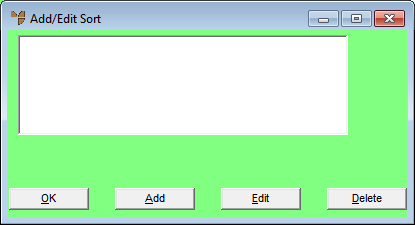
If you selected to add or edit a sort table entry, Micronet displays the Edit Sort Field screen.
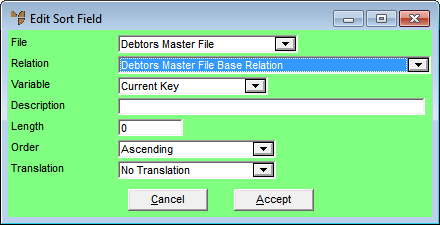
|
|
Field |
Value |
|
|
File |
|
|
|
Relation |
Select the relation which the sort field is going to come from. |
|
|
Variable |
Select the sort field. |
|
|
Description |
Micronet displays a description of the sort table entry. |
|
|
Length |
Enter the maximum length of data to be compared when sorting. |
|
|
Order |
Select whether the data should be sorted in ascending or descending order. |
|
|
Translation |
Select how the data should be translated when doing a comparison. |
Micronet redisplays the Add/Edit Sort screen showing the sort table entry you setup.
Micronet redisplays the Report Generator screen.